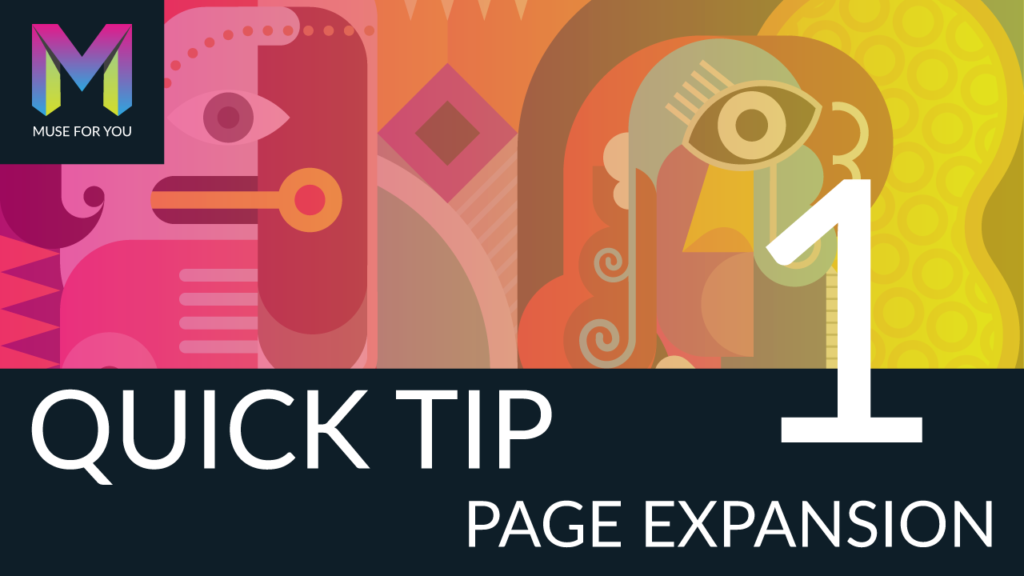
Adobe Muse Quick Tip #1 – Page Expansion. No Coding Skills Required.
In the 2015.1 release of Adobe Muse in early February we were introduced to fluid-width breakpoints. This allowed you to create a responsive website in Adobe Muse and change the layout of the website on different breakpoints. Most of us loved it and some of us were struggling with wrapping our heads around the concept of breakpoints. One thing that is great about Adobe Muse is the easy learning curve, and when breakpoints were introduced it kind of made the curve a bit steeper :D.
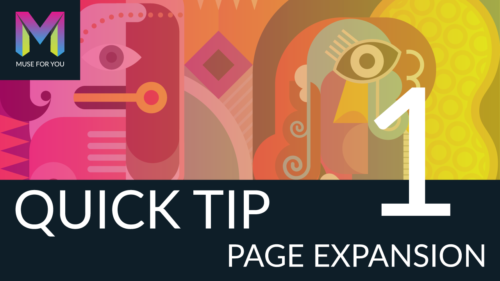
I tend to go the easy route when designing websites. The easy route for me is having 100% width elements that automatically change size as you re-size the browser. This makes the element responsive, and I don’t have to add breakpoints. In the video tutorial above I go over using the “Page Expansion” option that allows you to make elements across the browser 100% width, so you can have a responsive website without adding a lot of breakpoints and cluttering up the website. It is a great alternative and works really well with the Adobe Muse responsive width and height options.
Happy Musing :).
Read More at Adobe Muse Quick Tip #1 – Page Expansion
from Web Design Ledger http://webdesignledger.com/adobe-muse-quick-tip-1-page-expansion/


No comments:
Post a Comment